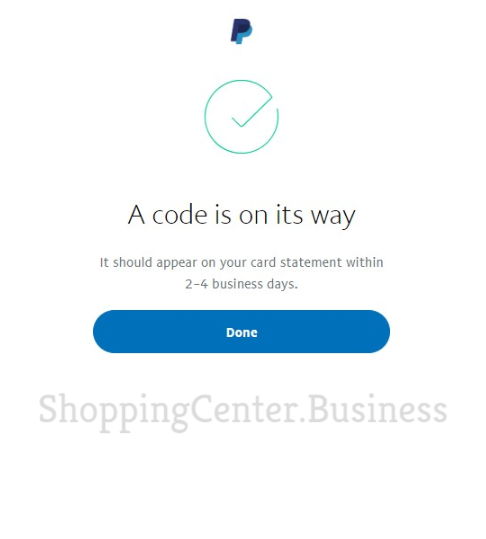PayPal US Account
Instructions to add a Card to your Paypal US account and get a code
Instructions to add a card to your PayPal US account and get a code
- Important Note: Immediately after creating the account, PayPal will ask you to link the card. DO NOT link the tag right at this step as an error will occur. Go to https://paypal.com/myaccount/money/cards/new and add a card.
- Step 1.1: At the PayPal account page, click on “Link a Card or Bank” then select “Link a credit card” or click on This link.
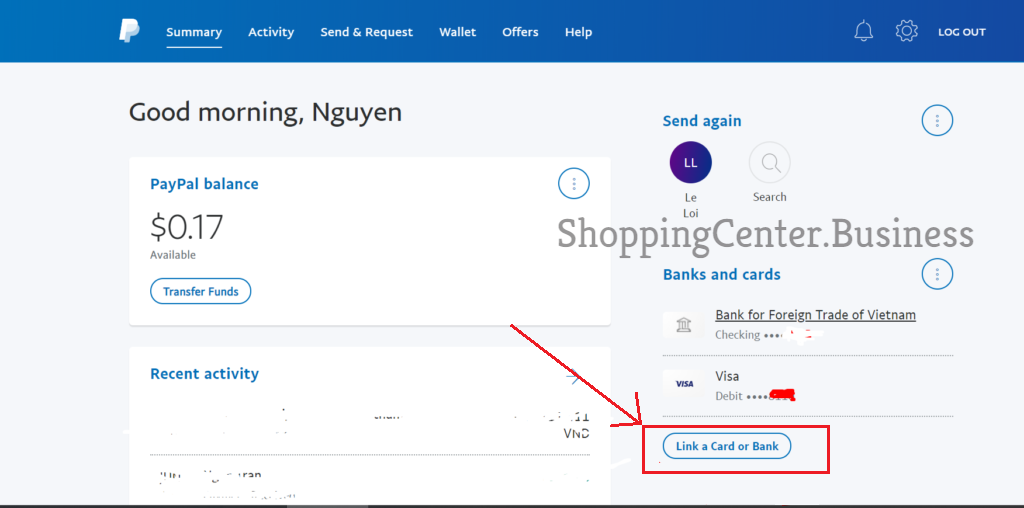
- Step 1.2: Fill in the card information you received in the email:
-
- Credit card number: Card number
- Card type: Paypal will determine the card type.
- If the first digit of the card number is 4: Visa
- If the first digit of the card number is 5: Mastercard
- Expiration date : Exp of the card
- Security code: Cvv of the tag
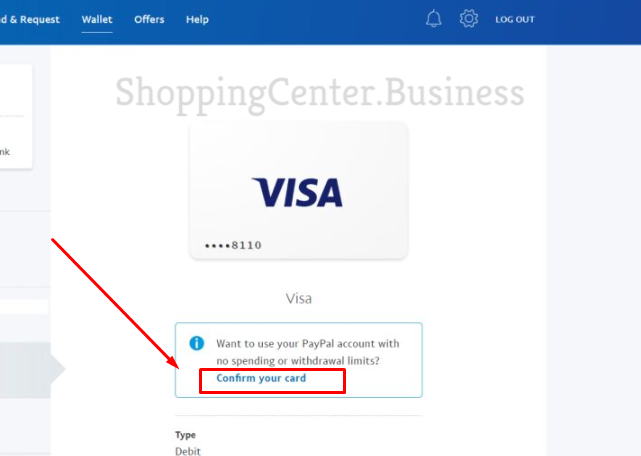
- Step 1.3: Then click Link Card, Paypal will report the success as shown below. Press Done.
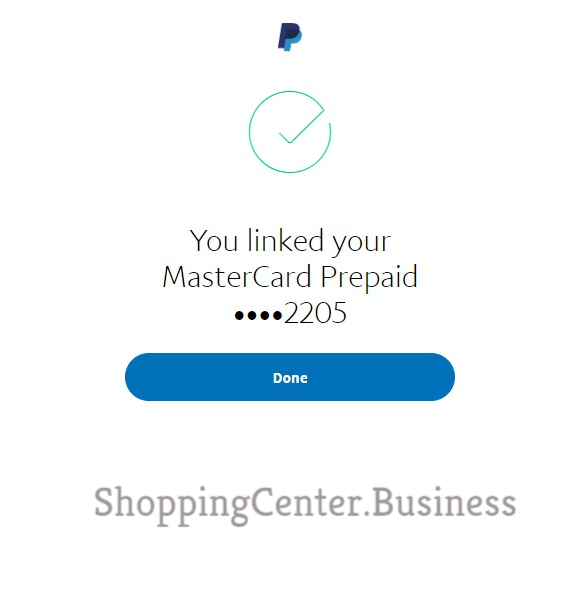
- Step 1.4: Only Paypal US Personal can get the code as below step, Paypal US business just need to link the card as above.
- On the tag information page (just link the card), add / confirmation? Action = initiate_paypal_code_confirmation at the end of the link and Enter, a code request will appear. See sample photo below:

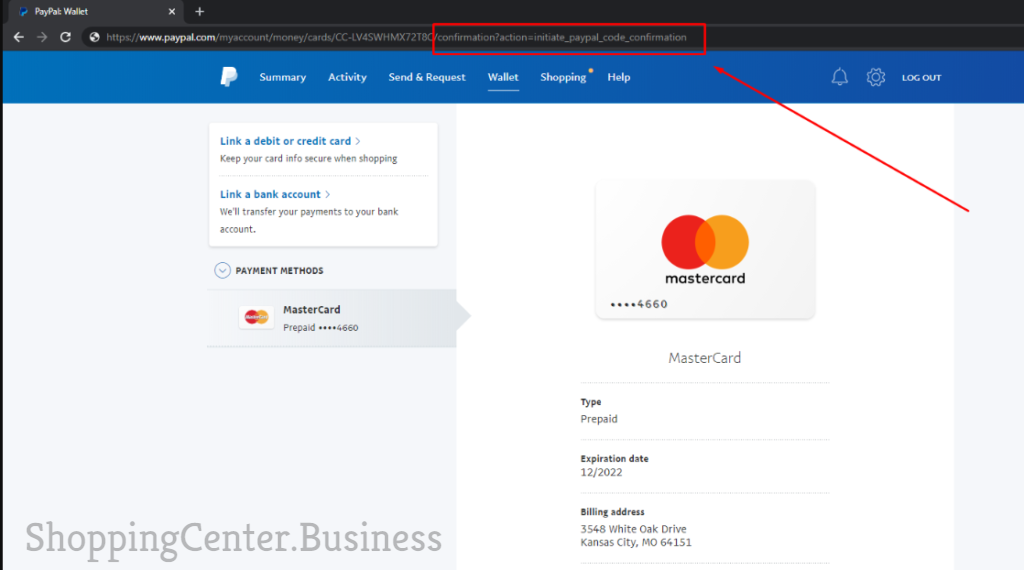
- Step 1.5: Then press Get a code (Only press once)
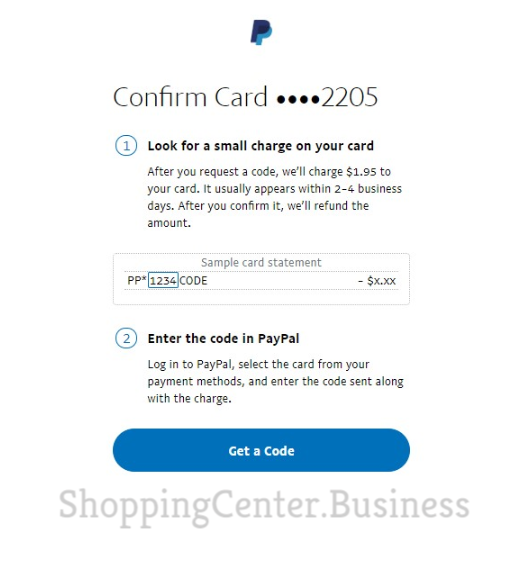
- Step 1.6: Paypal reports successfully ‘Get a code’. Click Done and send a request to see the code in the next step