Guide to Paypal verification cards all countries – Exp 1 year
Important Note
- You must follow the instructions correctly, otherwise the warranty will not be issued in case of a fault.
- Immediately after creating the account, paypal will ask you to link the card. DO NOT link the tag right at this step as an error will occur. Go to https://paypal.com/myaccount/money/cards/new and add a card.
- Do not link your card while logging in to Paypal at a site other than Paypal (for example: You are paying at a website)
- Error in the process of using to take a screenshot and send it to us for handling, do not try again.
Step 1: Update the zip code for the tag
[contact-form-7 id=”10″]
- After submitting the request, you must follow the zipcode update process at https://bit.ly/vcczipcode is complete to use the card.
- Note: This is just a zipcode update. To see the Paypal verification code, you need to do step 2 and step 3 below.
Step 3: Submit a request to look up the code and complete
[contact-form-7 id=”17″]
- Once you have the code, go back to Paypal and press “Enter the code to confirm your card”
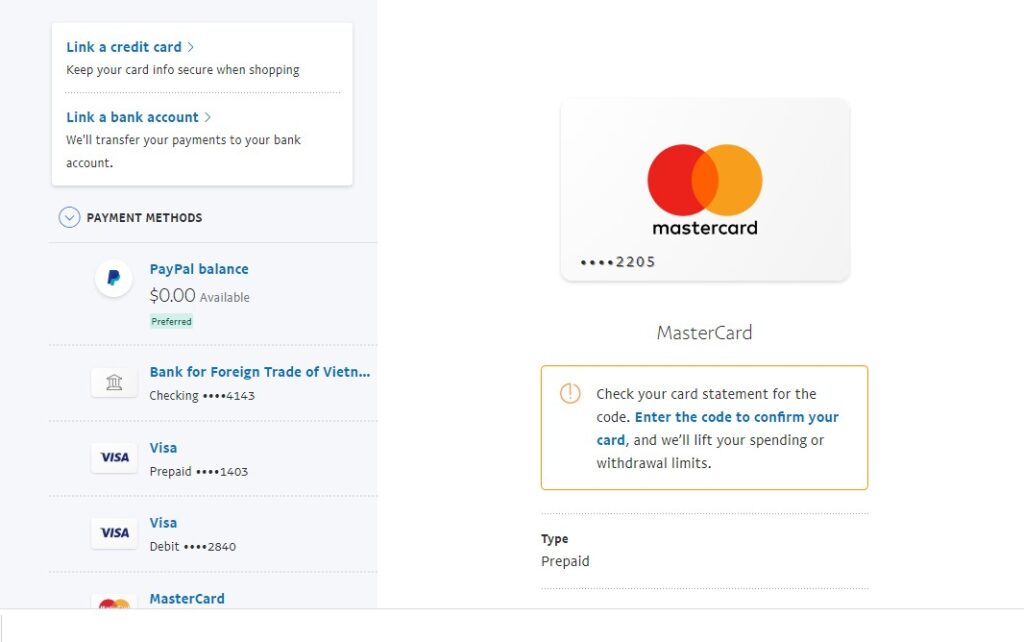
- Enter the code and press Confirm, the authentication is complete!
